# Buttons
Use Bootstrap’s custom button styles for actions in forms, dialogs, and more with support for multiple sizes, states, and more.
# Examples
Bootstrap includes several predefined button styles, each serving its own semantic purpose, with a few extras thrown in for more control.
# Outline buttons
In need of a button, but not the hefty background colors they bring?
Add outline prop together with the button type remove all background images and colors on any button.
# Sizes
Fancy larger or smaller buttons? Add size="lg" or "size="sm" for additional sizes.
Create block level buttons—those that span the full width of a parent—by adding `block` prop
# Active state
Buttons will appear pressed (with a darker background, darker border, and inset shadow) when active.
There’s no need to add a class to <button>s as they use a pseudo-class.
However, you can still force the same active appearance with .active
(and include the aria-pressed="true" attribute) should you need to replicate the state programmatically.
# Disabled state
Make buttons look inactive by adding the disabled boolean attribute to the component
# Checkbox and radio groups
Bootstrap’s .button styles can be applied to other elements, such as <label>s, to provide checkbox or radio style button toggling.
Add data-toggle="buttons" to a .btn-group containing those modified buttons to enable their toggling behavior via JavaScript and add .btn-group-toggle to style the <input>s within your buttons.
Note that you can create single input-powered buttons or groups of them.
The checked state for these buttons is only updated via click event on the button.
If you use another method to update the input—e.g., with <input type="reset"> or by manually applying the input’s checked property—you’ll need to toggle .active on the <label> manually.
Note that pre-checked buttons require you to manually add the .active class to the input’s <label>.
# BaseButton Props
# BaseButton Slots
| Slot | Description |
|---|---|
| default | Default content for the badge |
# BaseButton events
| Name | Description | Params |
|---|---|---|
| click | Button click event | (evt) browser event |
# ButtonCheckbox Props
# ButtonCheckbox Slots
| Slot | Description |
|---|---|
| default | Default content for the badge |
 Docs
Docs